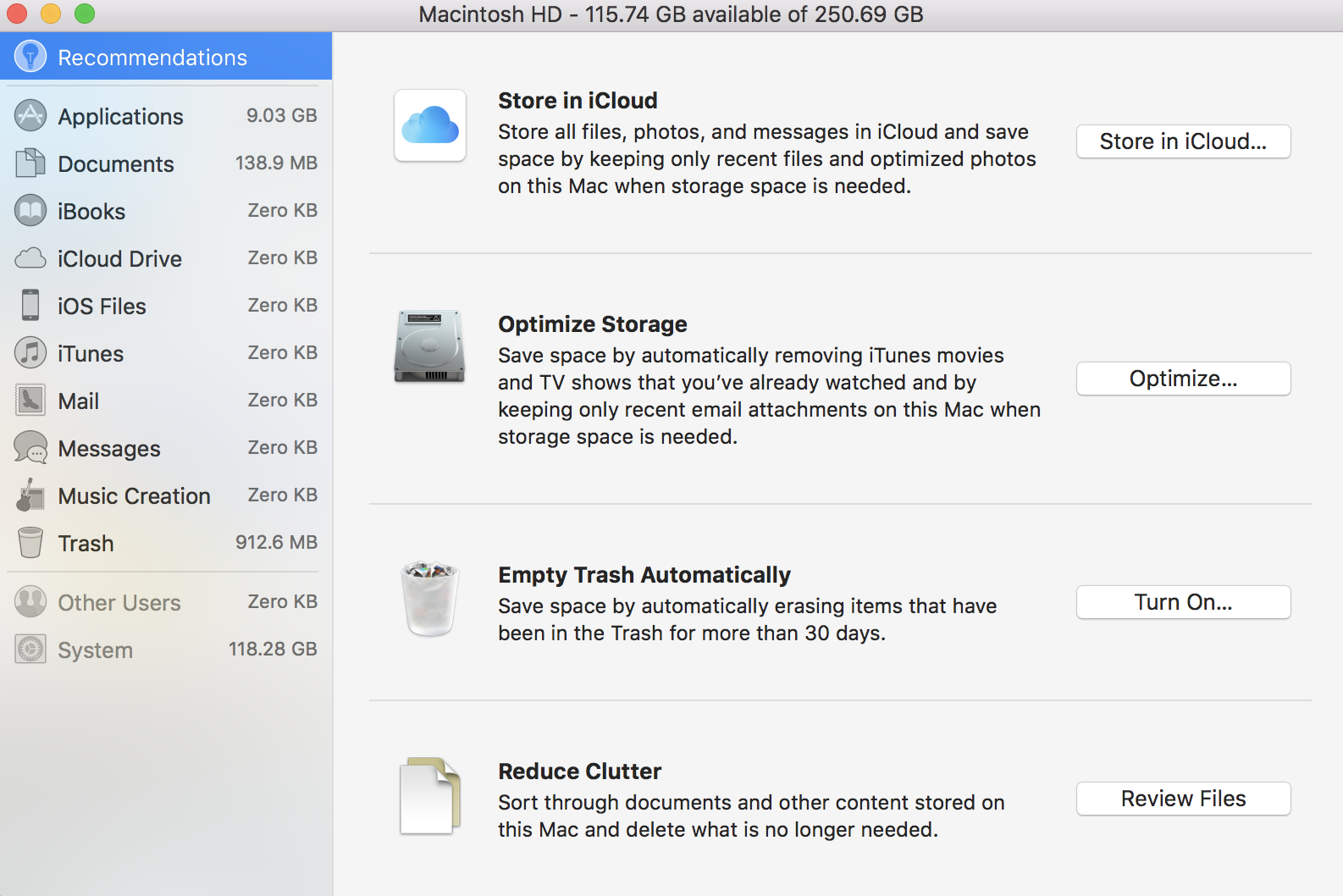Your Macbook is running slower than it was when you bought it, don’t you find? In very deed, it is always possible to find the explanation to its sluggish speed and annoying performance. Furthermore, it is even possible to solve this issue and change the situation for the better! The overriding aim of this guide is to provide all users with simple tweaks allowing them to clean up the space on Apple computers and enhance their productivity! You’ll finally understand what you should do in order to make your machine run faster.
You must admit that the main factor which blocks your productivity and doesn’t allow you to submit your tasks or projects on time is your slow laptop. On this page you can find the in-depth manual on how to clean up Macbook in a few steps. Also, with our guideline here, you’ll solve lots of issues related to the slow performance of your device.
- Always clean cash and cookies
There is no need to argue but not all users even know how to do this and don’t pay attention to this issue. Nevertheless, this technique will help you keep your browser speedy! You can either do it manually or download a third-party cleaning-cache app. It is your choice which way to prefer but you shouldn’t ignore this issue.
- Delete all apps you don’t use
Your laptop is not a rubbish bin and it doesn’t mean you should install and keep all software products thinking you will use them later. That is the most widely spread mistake which commonly regarded to be a number-one issue blocking the performance of your laptop. Check how many apps are installed on your Mac and delete all of them you don’t use at all! As a result, you’ll clean space and enhance the performance of your computer!
- Always check your trash
When you delete one or another file, you don’t clean your trash but it is the simplest method to get the additional space on your computer! Empty this folder on an ongoing basis and you will never face difficulties with the performance. If you use iPhoto or iMovie, you should monitor the state of their trash as well.
- Don’t store images or videos on your computer
Don’t take this recommendation literally! It doesn’t mean you can’t keep your personal data on your Mac at all. It just means that you should monitor this issue and if you see that you have too much of personal files on your laptop, you should either remove them to external memory or download to the cloud servers. One can apply this rule to all files stored on your Mac.
- Delete email attachments.
Every user receives or sends emails on a daily basis. Furthermore, we frequently receive attachments with various documents, tables, images, audio or video files. That is a daily routine but when you open all these attachments, you download them on your computer. Gradually, it will consume too much of space. To prevent this from happening, you should either delete them immediately after downloading or use the combination command+space and check the list of docs in the mail folder.
- File compression
This piece of advice is for those who must keep a bunch of folders on their devices, and they can’t delete all of them. In this scenario, you should compress files that are too big and too old. As a result, you’ll reduce the size of these files but you won’t delete them. This tweak usually helps save extra space on your device.
- Check the version of your operating system
It is a mandatory rule for all users! If you don’t update it, gradually your device will start running slower influencing your productivity. If you notice frequent glitches, bugs or slow performance, it is high time to update your macOS.
Using our simple steps, you will always have extra space on your Mac and you’ll never face any issues related to its productivity.