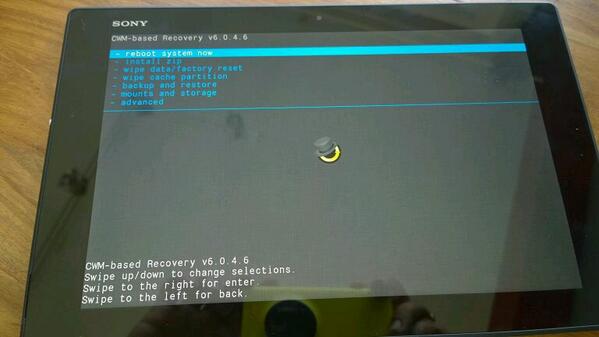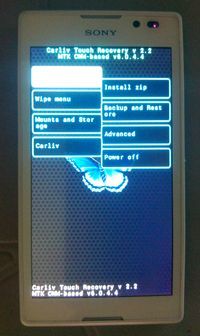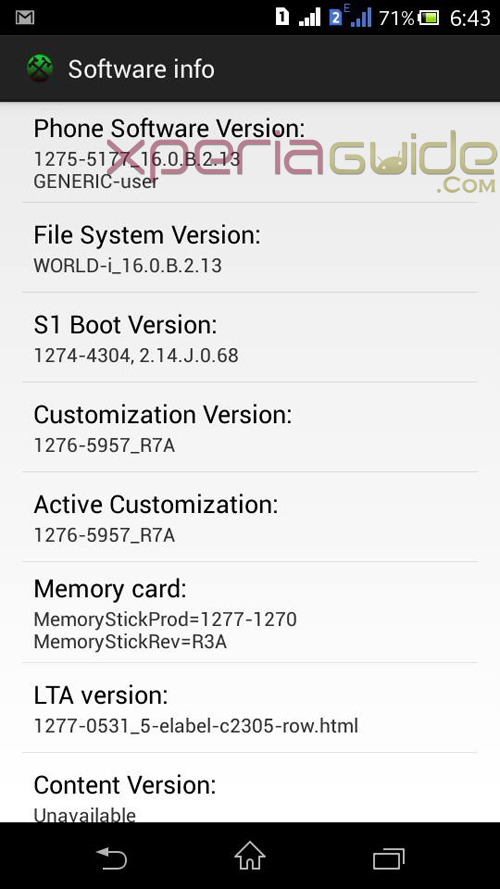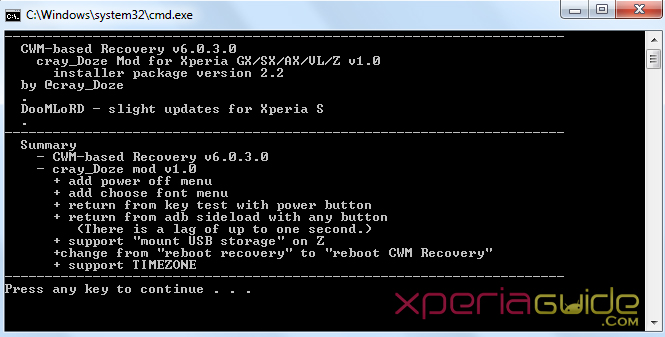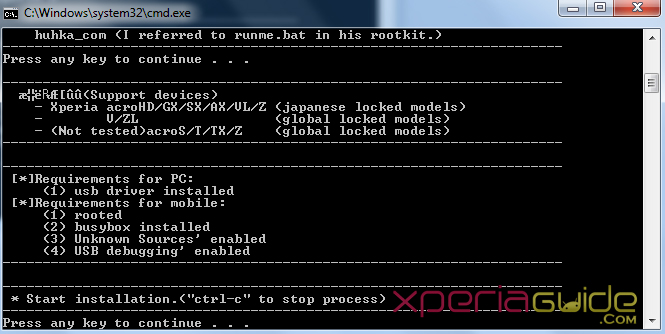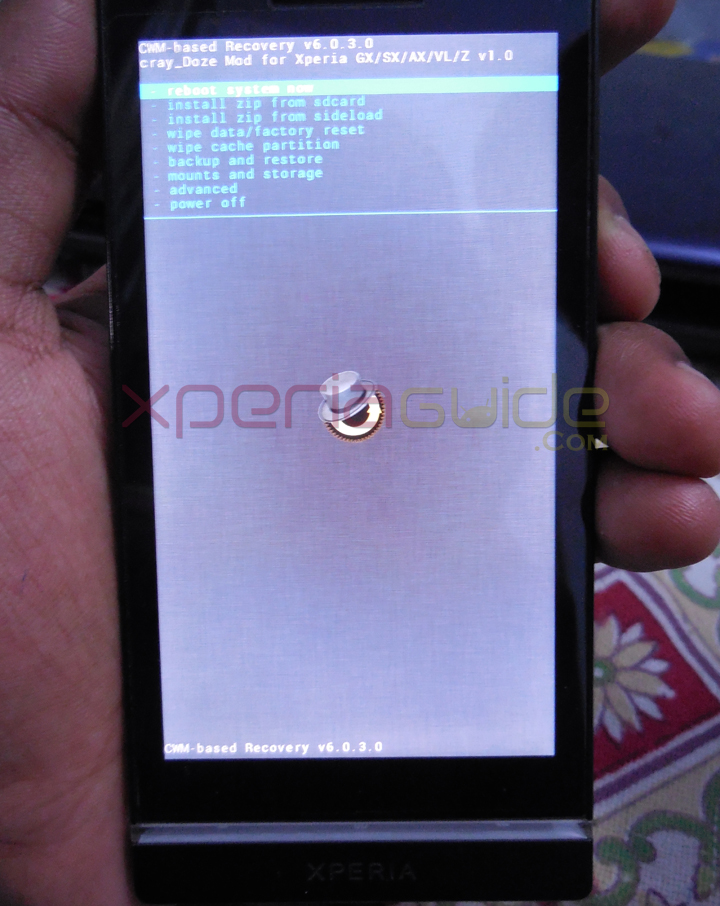Xperia S LT26i and Xperia SL LT26ii are now officially on Android 4.1.2 Jelly Bean 6.2.B.0.211 firmware. Though the Jelly Bean 6.2.B.0.211 firmware has some bugs but still development from the developers for these two devices never stopped. Today we present you the one click method to Install CWM Recovery v6.0.3.0 on Xperia S, SL Jelly Bean for LOCKED bootloader.
How to Install CWM Recovery v6.0.3.0 on Xperia S, SL Jelly Bean for LOCKED bootloader ? – ONE CLICK Method
CWM stands for ClockWork Mod Recovery which allows you to flash the zip files from SD card to have some mod/themes on your phone. You can also perform nandroid backup from it and most important it is needed to install any ROM on your device 🙂 So in many ways it’s worth to install CWM recovery on your device.
[ UPDATE ] Works for Xperia S / SL / Acro S 6.2.B.1.96 firmware
Phone Supported
- Xperia S LT26i.
- Xperia SL LT26ii.
- Xperia Acro S/T/TX/Z – ( Global locked models ).
- Xperia V/ZL – ( Global locked models ).
- Xperia Acro HD/GX/SX/AX/VL/Z – ( Japanese Locked Models ).
Requirements for Phone
- Android 4.1.2 Jelly Bean 6.2.B.0.200 / 6.2.B.0.211 firmware / 6.2.B.1.96 on your Xperia S, SL. If you have not updated to latest firmware, you can use our below mentioned link to update Xperia S, SL on latest Android 4.1.2 Jelly Bean 6.2.B.0.211 firmware.
Xperia S,SL,Acro S 6.2.B.1.96 firmware Rolled – Major Update fixed 1080p HD Video Lag, Volume Up button bug.
How to Flash manually on Xperia S, SL android 4.1.2 Jelly Bean 6.2.B.0.211 World-Brand ftf file ?
- Rooted Xperia S, SL on latest Jelly Bean 6.2.B.0.200 / 6.2.B.0.211 firmware / 6.2.B.1.96 . If you have not rooted your phone yet, do refer to our guide below for rooting your phone by one click DooMLoRD Easy Rooting Toolkit V14. While using the below link, use only V14 / V15 to root your Xperia S, SL. Your rooted phone must be installed with BusyBox.
How to Root Xperia S, SL, Acro S 6.2.B.1.96 firmware via DooMLoRD Easy Rooting Toolkit v18
How to root Xperia S, SL on Jelly Bean 6.2.B.0.200 / 6.2.B.0.211 firmware by one click DooMLoRD Easy Rooting Toolkit V14 ?
- Locked Bootloader on your Xperia S, SL. Mostly people worry about the bootloader so you don’t need to unlock it now 😛 Our below method works successfully on Locked Bootloaders.
Requirement for PC
- Make sure USB driver for your concerned phone must be installed on your PC, so that it can be detected by PC.
Now, Let’s install CWM Recovery v6.0.3.0 on Xperia S, SL…
Before starting the procedure, make sure you make a full backup of your device, in case something goes wrong you can restore it back.
Make Sure
- “Unkown Sources” option is checked. Go to “Settings > Security > Mark option Unkown Sources“.
- Enable USB Debugging on your phone. Go to “Settings > Developer Options > enable USB Debugging“.
GUIDE :- Installing CWM Recovery v6.0.3.0 on Xperia S, SL – One Click Method
- Download the below file of CWM Recovery v6.0.3.0 for Xperia S, SL.
Download CWM6-cDM_v2.2-DooMLoRD-Xperia_S-JB
MD5 Sum: f11d13a5c4c8824be59c1ed69478ad0f
- Download the above file and extract it on C:/ drive.
- Now run the file “cwm-install-en.bat“.
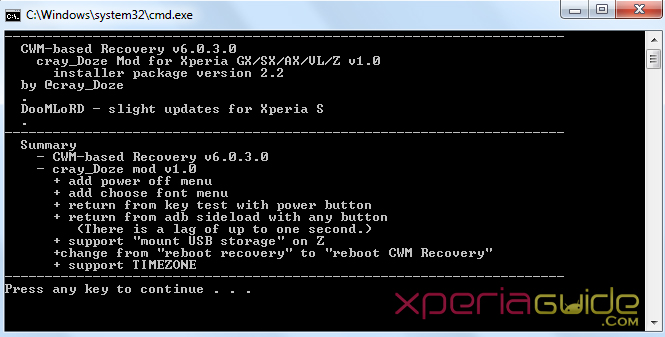
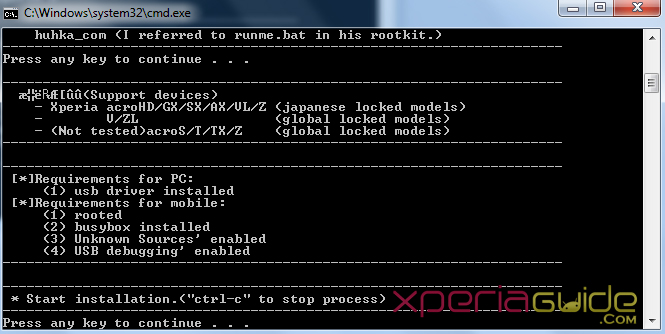
- Now proceed as per onscreen instruction shown on the screen.
It’s done 🙂 As when it says finished. Reboot your device to enter into recovery.
How to enter into CWM Recovery v6.0.3.0 on Xperia ,S SL ?
As when your phone is rebooting, Keep Pressing “Volume Up” button as soon as you see “Sony” logo, then “blue light” will blink and phone vibrates ( Green light also blinks ) and then phone will reboot into CWM Recovery v6.0.3.0 with a screen as shown below.
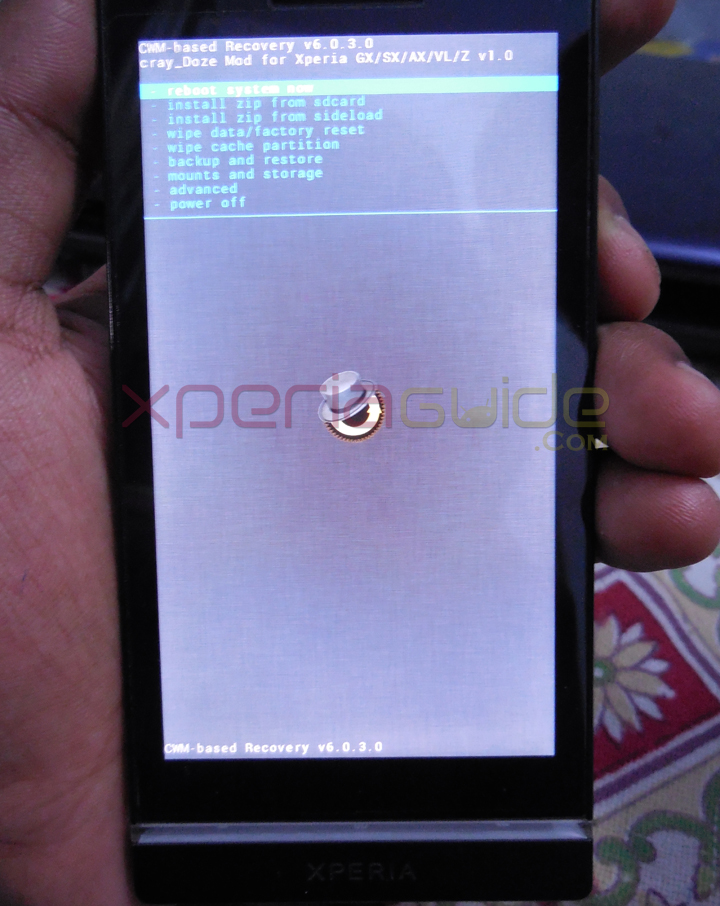
How to navigate in CWM Recovery v6.0.3.0 on Xperia ,S SL ?
- Use “Power Button” to select any option.
- Use “Volume Up and Volume Down” button to scroll through shown options.
Now you can use this CWM Recovery v6.0.3.0 to install any mod, themes, ROM on your device. Enjoy. If you having problem at any stage do let us know, we will help you out sure. Comment mentioning your device.
If we have helped you in anyway, do leave a thanks comment 🙂