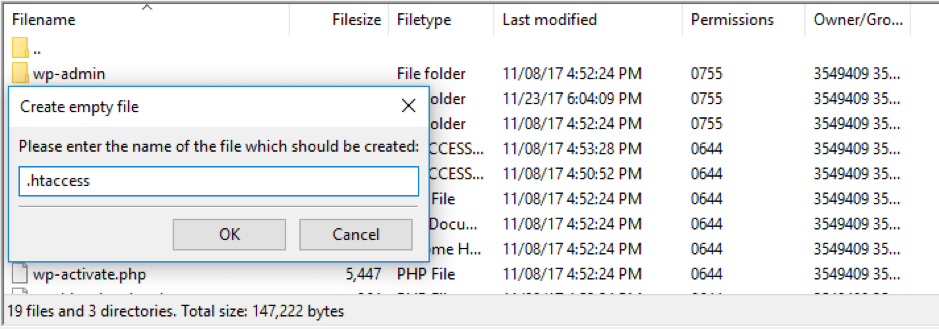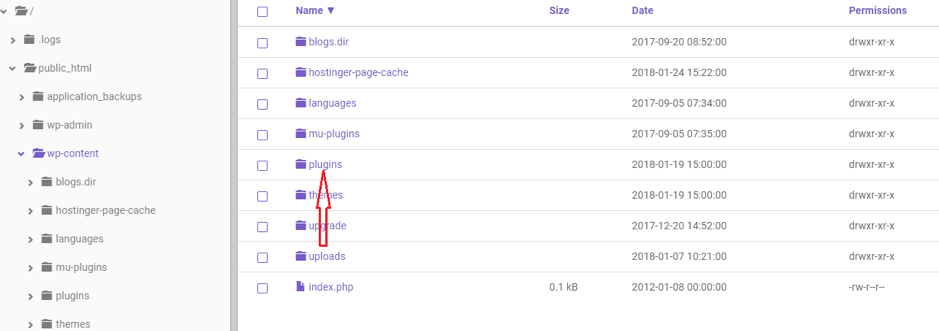While WordPress is one of the best platforms, it too sometimes shows error like this 403 error message. The error arises when there is an issue regarding the permissions problem on that platform. It basically means that you cannot access the files that you must in order to run the website.
This article is going to help a lot to understand why this error is the cause and the 3 ways in which they can be easily solved by the users.
What is the Error 403 that arises in WordPress
This error normally occurs when you are trying to access any page that you do not have a permission to view or access. It is accompanied by a common message lie you do not have the permission to access Y on this server. It usually occurs when –
- You are tiring hard to access the login page or the dashboard
- When you are installing WordPress
- When you want to access any of the pages of your own website.
As the administrator of wordpress one should always have the full access to all the files and folder that are present there. So if you are wondering what cause this error then continue to read the next section.
What causes this Error 403 in wordpress
In normal situations some of the reasons why the 403 occurs are –
- Your folder and file permissions got changed by someone – if you files got modified then due to the server side changes this kind of error might get displayed.
- A very corrupted .htaccess file – the purpose of this file is to provide the directions on the ways to access the directories and the files. This also tells WordPress the way it should interact with the server where it is getting hosted.
- These is a problem related to the plugin – to protect your website the plugins block a lot or IP address ranges. If one of this over strict plugins are used then this 403 error is not uncommon and often gets displayed to the users.
These errors can be targeted and solved one by one without any hassle. You can refer this 000webhost.com troubleshooting methods are 1005 effective and will help you to get through the entire thing in no time.
The three ways to fix the 403 Forbidden error in wordpress
The first thing that you need to do before you set out to work is that you need to create a backup of your site so that you do not lose any data if one of these steps go wrong. Foe every new site there is a all in one WP plugin so that you can protect it easily. The backup can be created by visiting All in one WP migration > Backups > create backup. Once you choose the location you will be able to download a copied version of your site. The restoration can be done easily by choosing the import option.
- Disable your plugins – the first that that you need is a FTP client like the filezilla. Log in to the control panel of your hosting and go to settings>general and take a note of the username and the host name. as you open filezilla after installation you will see password, host and username. Fill in those fields and click on quickconnect. The next things that you need to do are-
- Visit public_html folder
- Choose the wp-content>plugging folder
- Change name to plugins-disabled.
Now you can access your site then you need to revert back the folder to the original name that it had. Next right click on the very first plugin and rename it like akismet-disabled. This method is just a ways of checking which of the plugin is at fault then delete the plugin that is responsible for you to be unable to access your site.
- Generate a new .htaccess file – the .htaccess file’s work is to tell wordpress about how to interact with the server. The thing that we need to do is to reset the file here to its very original version to roll back the changes that could have caused the error 403. To find the file –
- Access the site using the FTP and enter the directory called public_html
- See the .htaccess file and download the file. After it gets downloaded delete it.
- Go to Create new file option that you set there.
- Set the name of the file as .htaccess and right click on It to choose view/edit. Write the code that you find and this is not the default code for htaccess. Now your problem will be fixed and you should be able to run your site easily.
- Check to fix any permissions of your WP file – for this last option you need to check the various permissions that your website has. The two permission codes that you must know are –
- 755- this could should be used for the folders of WordPress. You can read, as well as edit and execute the folders.
- 644 – this is for the files only and says that the files can be edited as well as read by the user.
Do the following steps after logging in with your FTP –
- Access the public_html folder> select all> right click> file permissions
- See the numeric value field and you must set it at 755
- Choose recourse into subdirectories > apply to directories only> click OK
- Select all files under public_html? Right click> file permissions.
- Set value to the 644 and choose apply to files only. Enable recourse into subdirectories and save.
This should surely fix the problem.
Thus with these three easy methods you can once again regain the control of your wordpress site. So, no need to get worried if you see the 403 error message. Now you know how to fix it with the help of this!