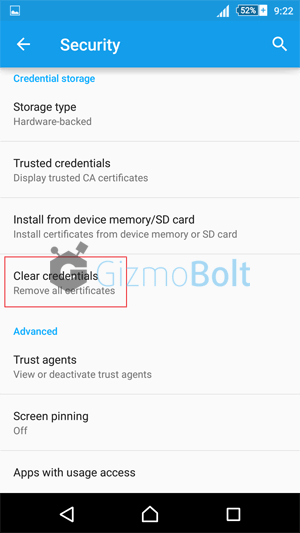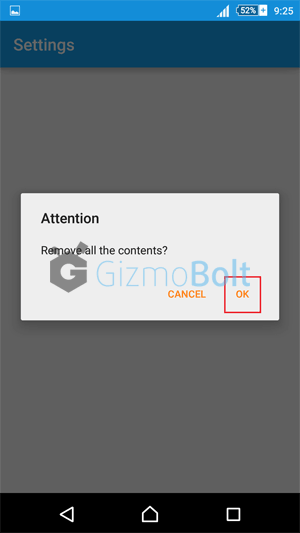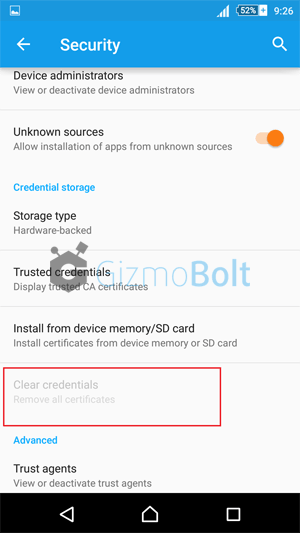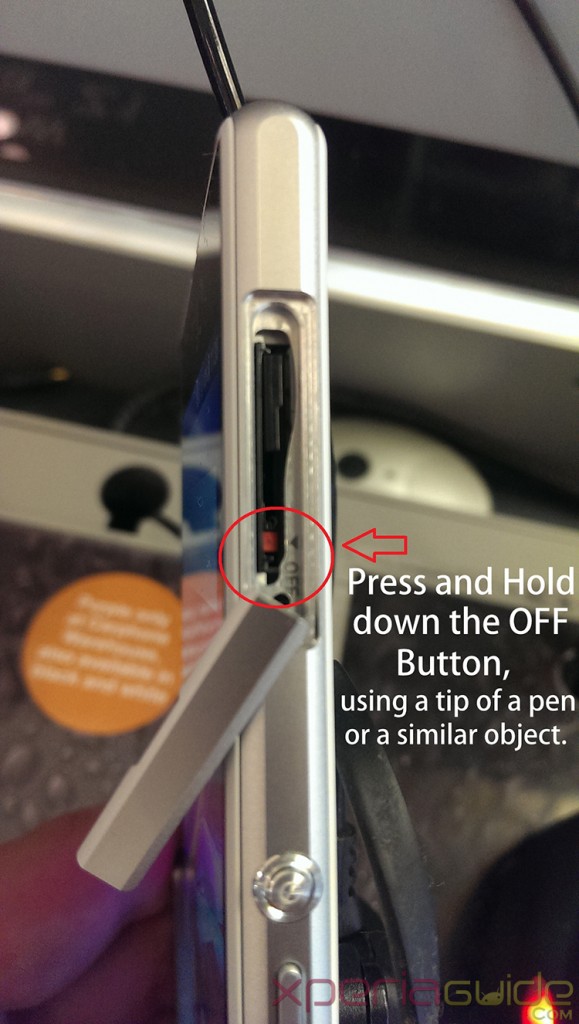Sony recently rolled Android 5.0.2 Lollipop update for Xperia Z1, Xperia Z1 Compact, Xperia Z Ultra and Xperia “Z2” & Xperia “Z3” series. In the new Lollipop UI, Sony introduced many new features like material design UI, new Xperia Themes & Wallpapers, new settings & animations.
After updating to Android 5.0.2 Lollipop update many Xperia users are seeing this error “lockscreen disabled by administrator, encryption policy or credential storage“, even we got the same error once we were trying to set the lock screen security settings to “none/slide” from “PIN/Password”.
Xperia Lockscreen disabled by administrator error fix
Issue/Error: Not able to set lockscreen security settings as “None/Slide” back once you have set it to “PIN/Password”.
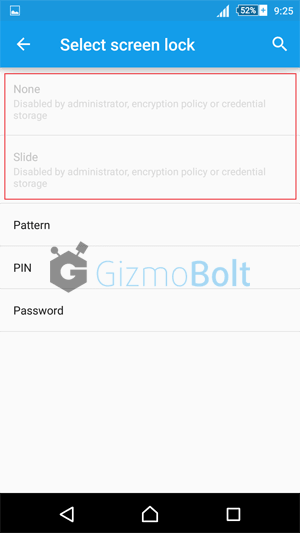
NOTE: Below posted solutions work for all Android devices running Lollipop.
Solution: There is a very simple solution for Xperia Lockscreen disabled by administrator error.
- Go to Settings > Security > Screen Security. Check whether you are seeing an error, as shown above, if yes then proceed as mentioned below.
- Under Security > Credential Storage > Tap on “Clear Credentials (Remove all certificates)” > Tap on OK.
After clearing credentials, credential storage security settings would look like as shown below.
- Once Credentials are cleared you can again set lockscreen security settings as “none/slide”
We hope this helps.
If you are still unable to set your lockscreen security settings to “none/slide”, let us know. Drop your comments below.