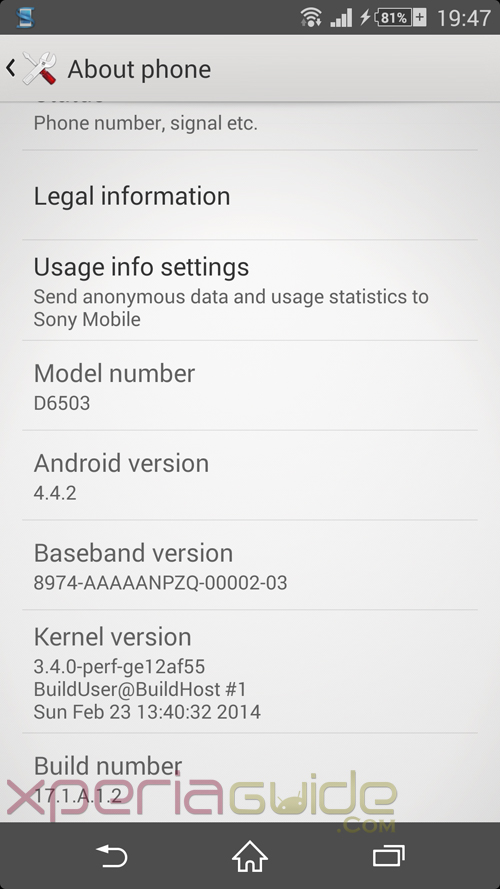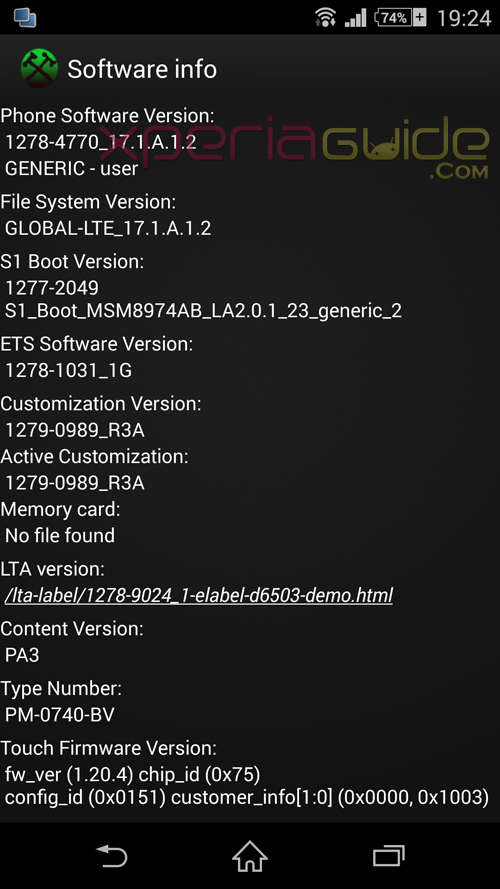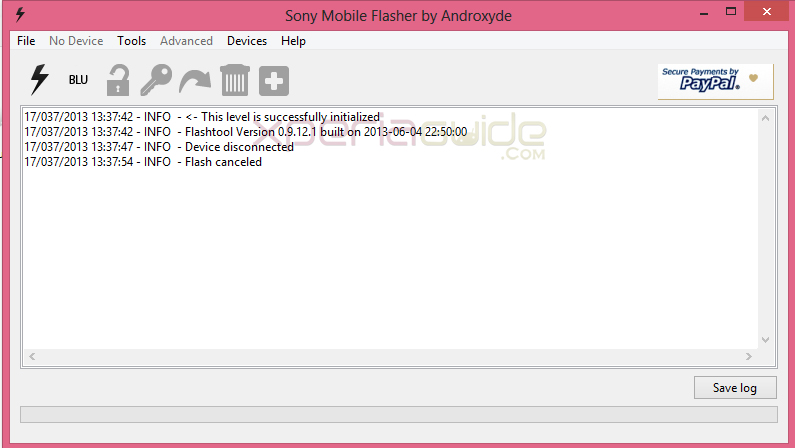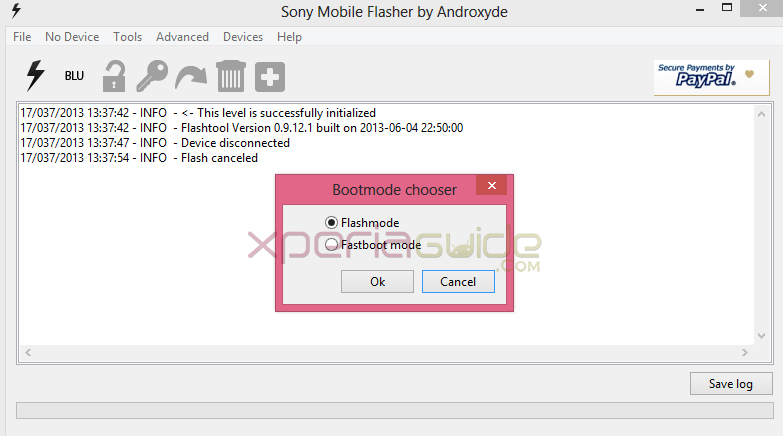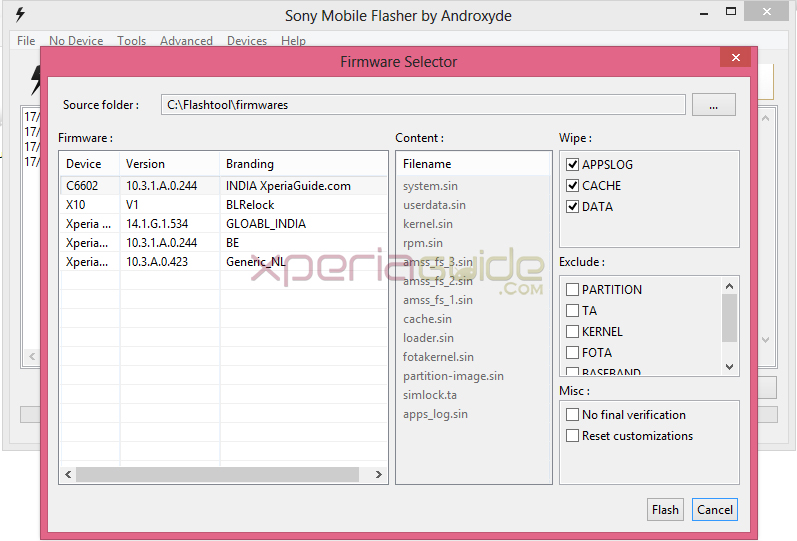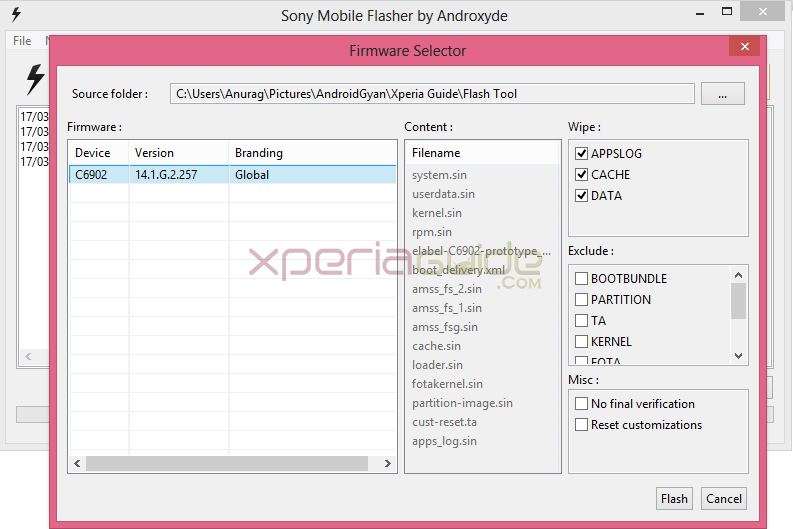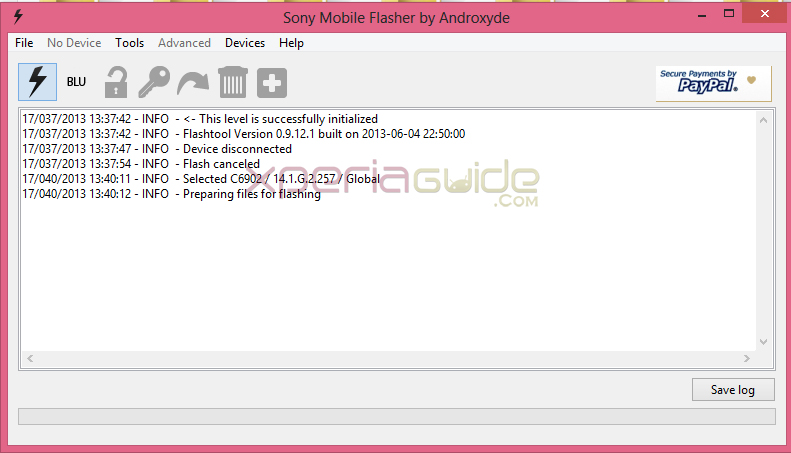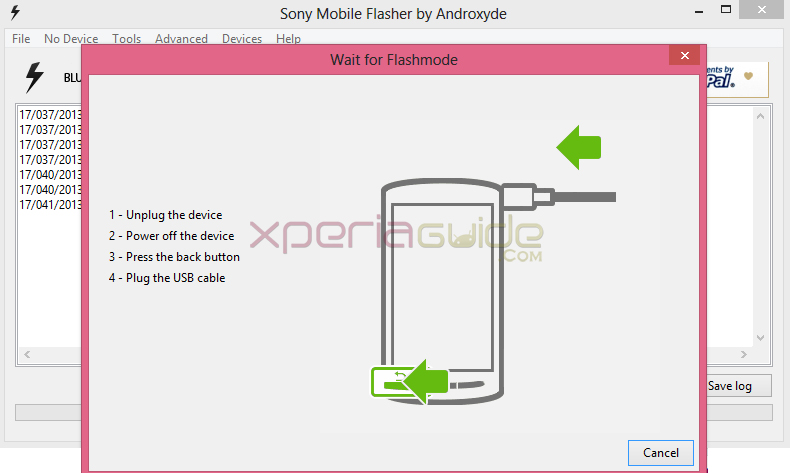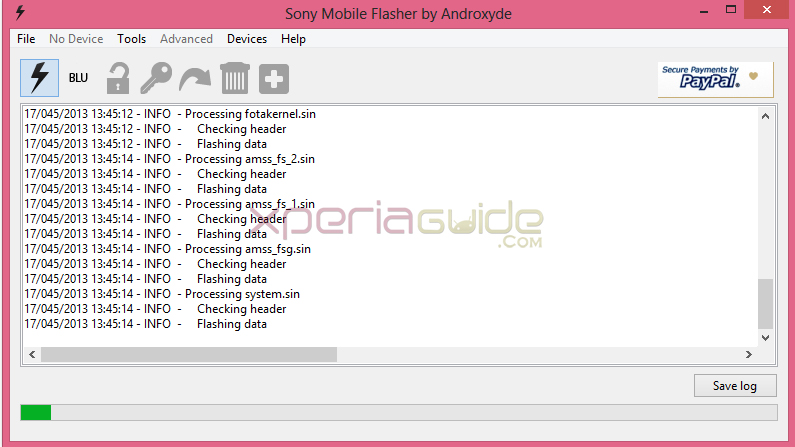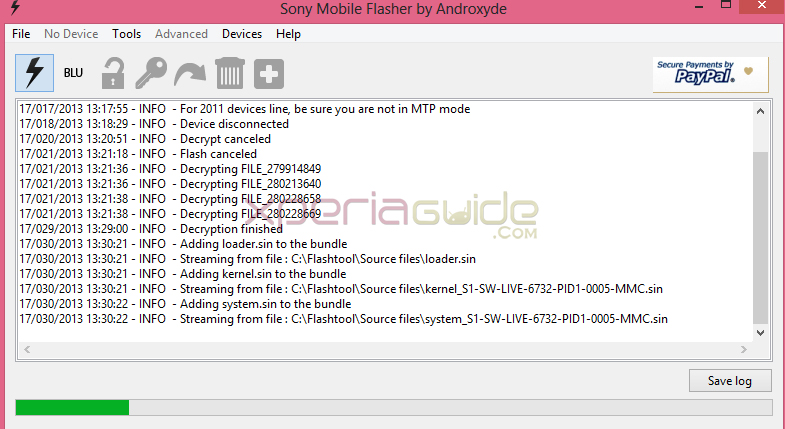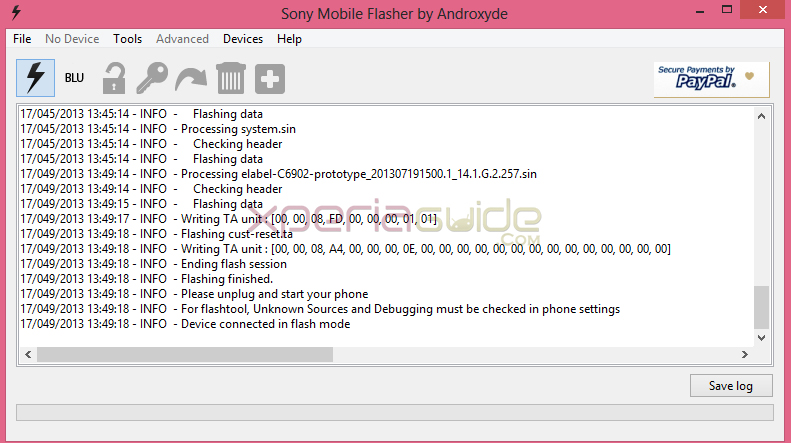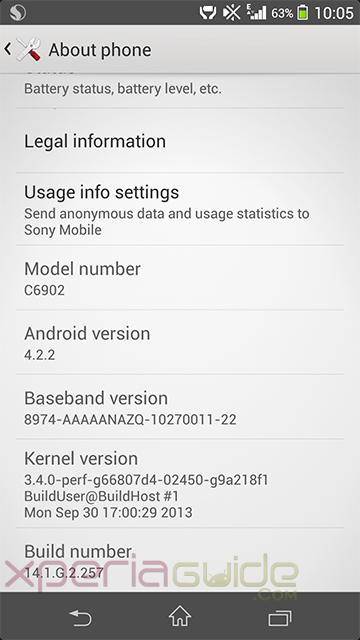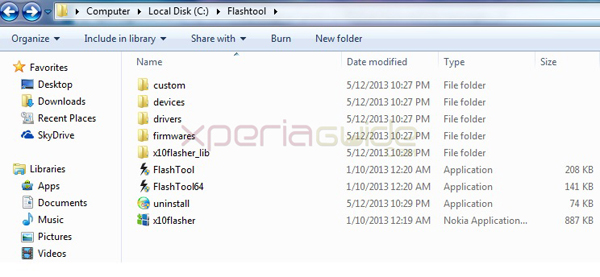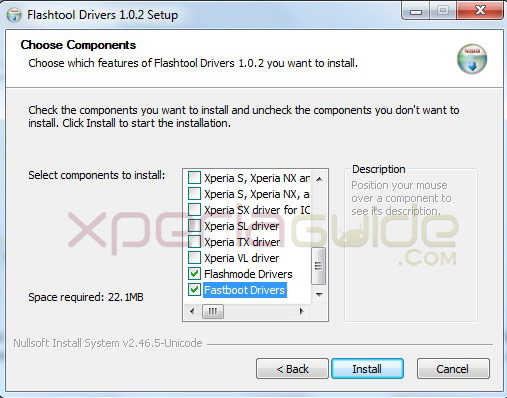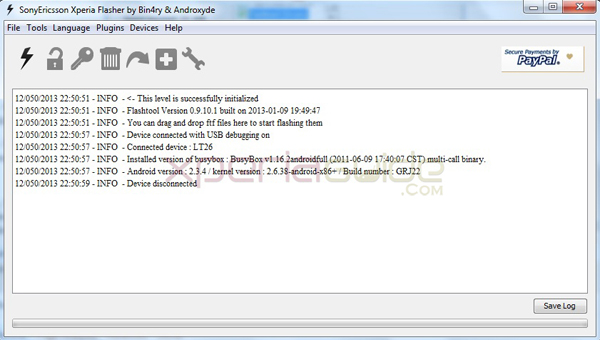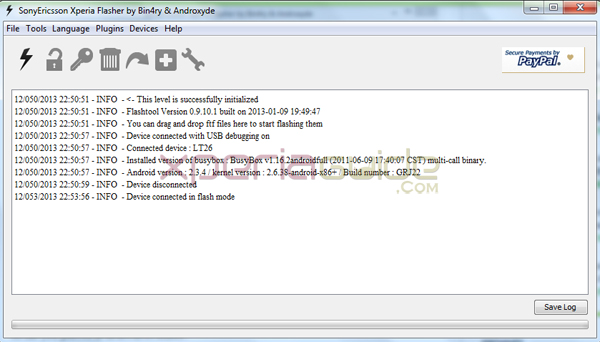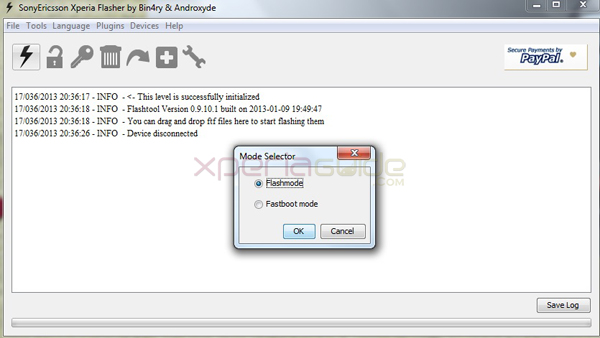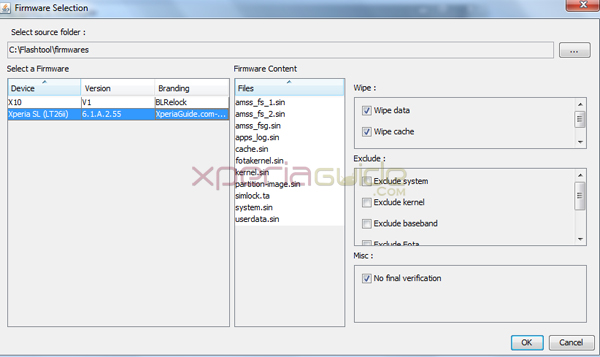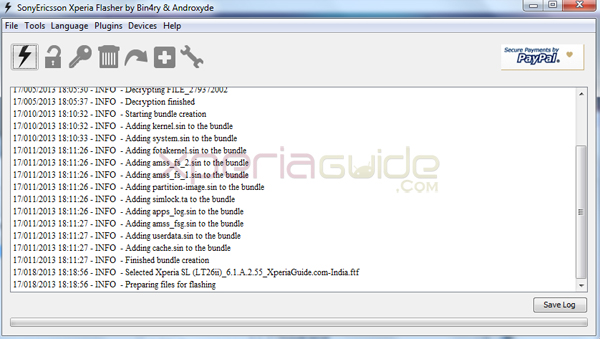Sony has officially rolled out Xperia Z1 14.1.G.2.257 firmware update two days ago and it is a major update over previous 14.1.G.1.534 firmware. 14.1.G.2.257 firmware brings noticeable changes to camera, white balance calibration of displays screen, Wi-Fi range, power management and improves performance overall.
Though Sony has listed 14.1.G.2.257 firmware on its different region website but many users still have not got it yet, may be because 14.1.G.2.257 firmware is still seeding and may roll out in different regions not at the same time.
Xperia Z1 C6902 users in India are asking us about the update, so at present there is one commercial and journalist band Xperia Z1 C6902 14.1.G.2.257 firmware ftf is available for manual flashing so is the case with Xperia Z1 C6903 ftf ( specific region’s ftf also available ).
We have created below a tutorial for newbie’s to let them teach how to flash Xperia Z1 14.1.G.2.257 ftf using Flash Tool Manually ?
[ UPDATE 18 Oct ] 14.1.G.2.257 firmware CONFIRMED in India on C6902.
Changelog of Update
Xperia Z1 14.1.G.2.257 firmware major update rolled out – Improves Camera, Display and Power Consumption.
How to flash Xperia Z1 14.1.G.2.257 ftf using Flash Tool Manually ?
Flashing doesn’t need Root and it doesn’t voids your warranty.
Make a backup of data via PC Companion before proceeding.
Step 1 – Download FlashTool
Download FlashTool version 0.9.13.0 in which Xperia Z1 and Z Ultra has been added.
Download flashtool-0.9.13.0-windows.exe
After downloading above FlashTool, install it.
Step 2 – Download Firmware Ftf file
Download the Xperia Z1 14.1.G.2.257 ftf from below links.
Download Xperia Z1 C6903 14.1.G.2.257 firmware ftf
Brand Commercial & Journalist
Download C6903_14.1.G.2.257_GLOBAL-LTE (1277-1398).ftf
Download Xperia Z1 C6902 14.1.G.2.257 firmware ftf
Below file extracted from :- [ For INDIA Xperia Z1 C6902 users specifically ]
- Phone Software Version – 1272-6084_14.1.G.2.257
- File System Version – GLOBAL_HSPA_14.1.G.2.257
- Country – India
Download C6902_14.1.G.2.257_Generic_IN.ftf
[ via XDA user chenthil ]
Brand Commercial & Journalist
Download C6902_14.1.G.2.257_Global.ftf
or
Download C6902_14.1.G.2.257_Global.ftf
Step 3
After downloading ftf file, Go to location where FlashTool is installed and create a folder named “Source Files” and put the above Xperia Z1 14.1.G.2.257 ftf file in it.
Additional Step :- Install Drivers
Install Drivers from the folder named “FlashTool Drivers” in the location where FlashTool is installed.
Step 4 – Open FlashTool
Now Open FlashTool. See the “Black Lightning icon” at the top left corner. Click on it.
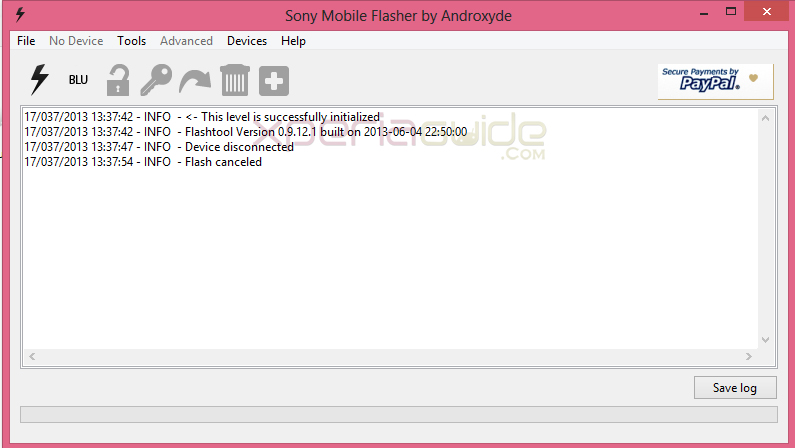
Step 5 – Choose Flashmode from Bootmode chooser
Now choose flashmode from given two options.
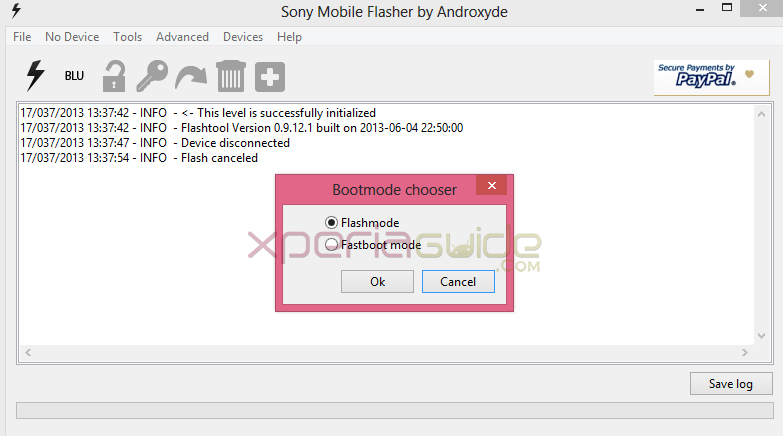
Step 6
Now browse to “Source Files” location and select it. You will see the Xperia Z1 14.1.G.2.257 ftf file listed below in left hand side of window under the “firmware section tag”.
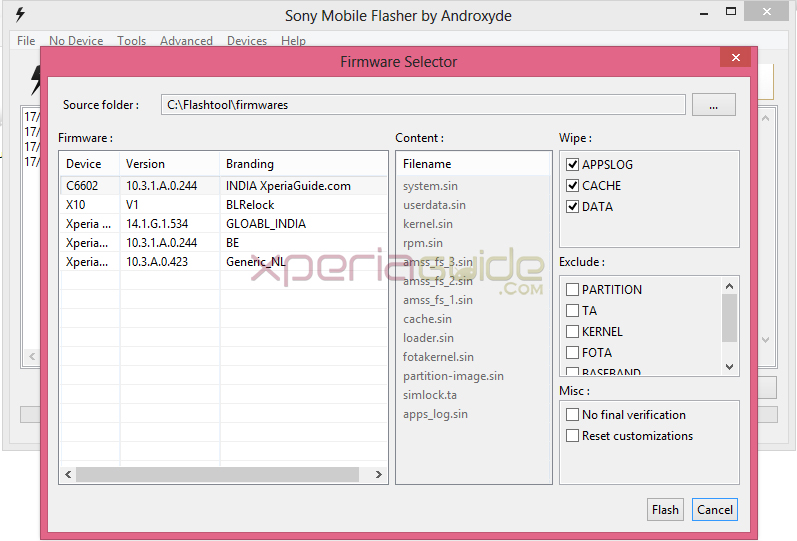
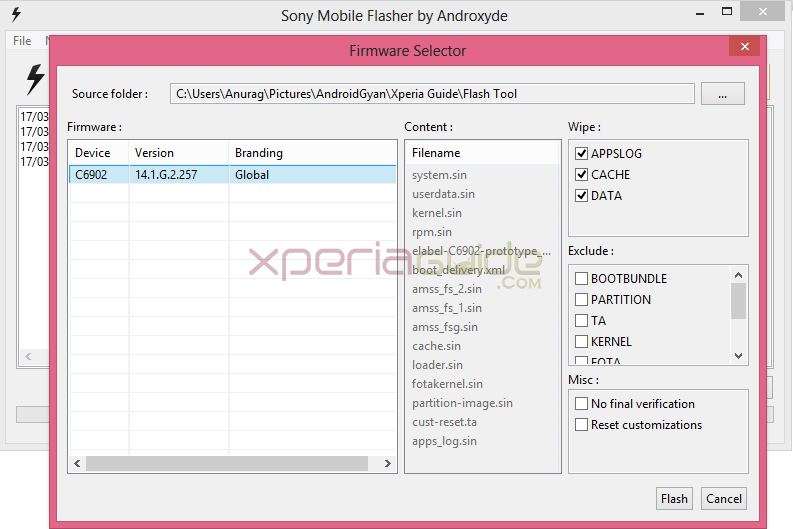
Step 7 – Wipe data if you wish
See the right hand side of window under the “Wipe” tag, all three options are checked if, will delete all user data. So if you don’t want to delete all user user data and don’t want a factory reset then you should uncheck them.
Click on “Flash” button.

Step 8 – Preparing files for flashing
After clicking on “Flash” Button in above step, now FlashTool will prepare file “C6902 / 14.1.G.2.257 / Global for flashing.”
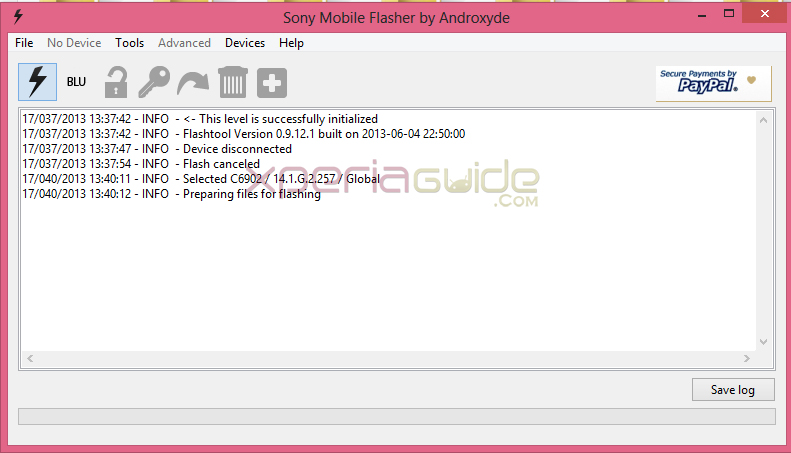
Step 9 – Connecting phone in FlashMode.
Now enable USB Debugging on your phone and enable unknown sources option in your Xperia Z1 and switch it off. When prompted the notification of connecting your phone, connect it in flashmode.
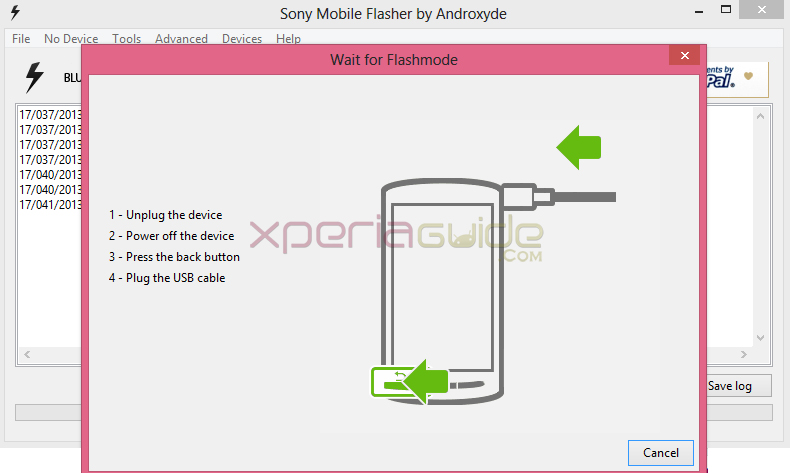
Press Volume down button and then insert usb in phone, you will see red and green light blink once, it means phone is connected in flashmode now.
As soon as phone is detected by FlashTool, flashing beings and wait till it is finished.
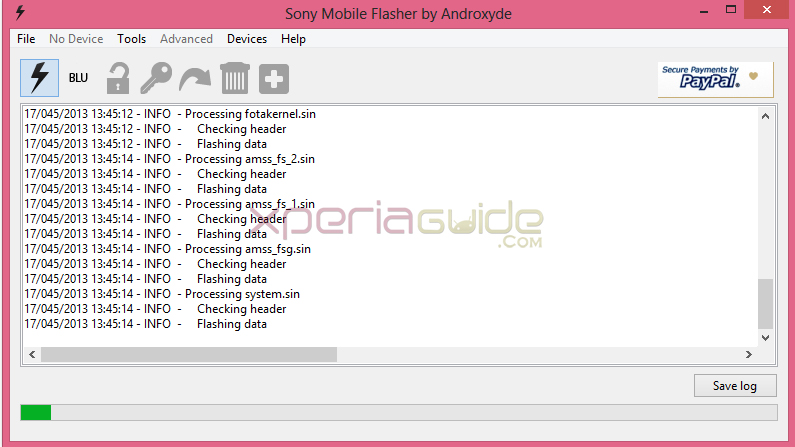
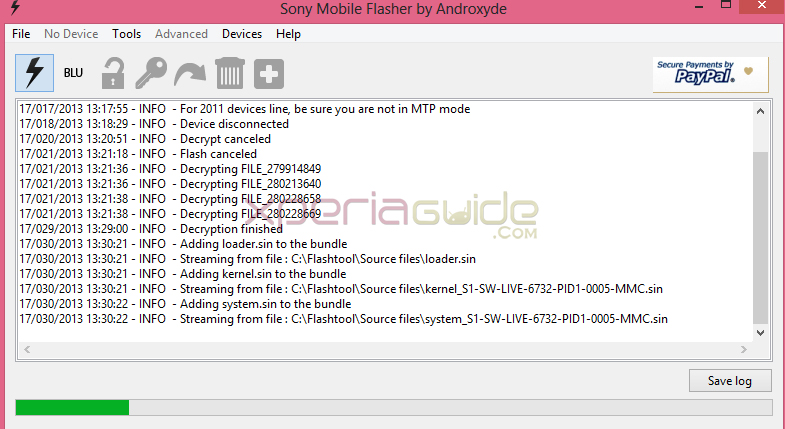
Step – 10 Disconnect phone
Disconnect phone as soon as flashing is finished. Now reboot your phone. You must have Xperia Z1 14.1.G.2.257 firmware on your phone 🙂
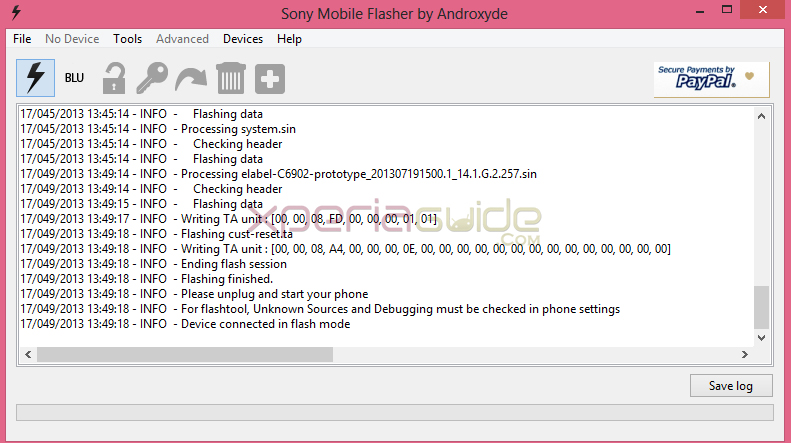
Now go to about phone settings and check whether you have 14.1.G.2.257 firmware read, if yes you have successfully updated your Xperia Z1 C6902 / C6903 to 14.1.G.2.257 firmware, Cheers 🙂
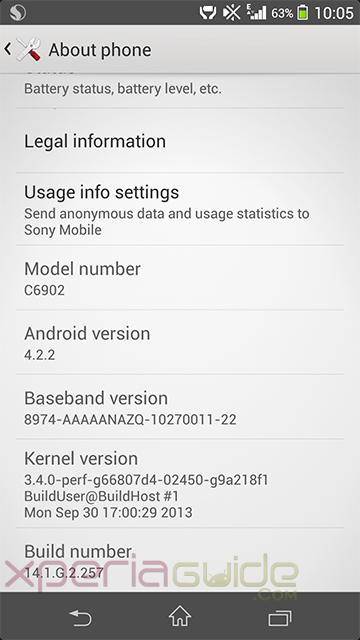
Perform each step carefully and it’s very easy to flash firmware ftf files on your phone.
Xperia Z1 14.1.G.2.257 firmware Changelog – As what Sony says…
Sony has officially acknowledged the 14.1.G.2.257 firmware update info on their blog and listed the changelog very carefully as Xperia Z1 users are facing many issues on present unstable firmware.
Below changelog is based on what Sony has updated. We will soon update our changelog as soon as we get hands on this firmware.
- Camera Algorithm Tweaked – Batter Camera Pics now as per Sony’s statement.
- Xperia Camera app runs more smoothly. New camera app actually, new settings seen.
- Display is calibrated, need to see whether yellow hue tint issue on Xperia Z1 is resolved or not.
- Batter power consumption now.
- Exchange sync more better now.
Our Changelog on 14.1.G.2.257 firmware
- Automatic power-off issue Still there. Got 3 times.
- Wi-Fi range improved.
- Touch sensitivity is better from previous firmware.
- Optimized backlight option is gone now, and is permanently ON now.
- Display not improved seems same to us. It many have been improved but not for as. It’s still same as it was before.
- Battery draining at same rate, no improvement.
BUGS in Xperia Z1 14.1.G.2.257 firmware
- NFC icon now shown while it is activated.
If you face any difficulty in updating your Xperia Z1 to 14.1.G.2.257 firmware, drop your comments we will help you out. If you have got notification for 14.1.G.2.257 firmware in India on PC Companion, let us know in comments below 🙂