Sony rolls its firmware update either via Update Center app or via PC Companion, from PC Companion you can extract the download firmware file and it can be converted into ftf file which is used for manual flashing. XperiFirm is a tool which allows you to download firmware directly as soon as it is released from Sony servers. By using XperiFirm you can also find out which firmware is available in which region.
All those users who either have not got any update yet or want to download it for their device as soon as it released (before reaching their region), we have made a tutorial on how to download Lollipop firmware via XperiFirm Tool and flash it using flashtool.
How to download Lollipop firmware via XperiFirm Tool?
In the below tutorial we will download Xperia Z2 D6502 Android 5.0.2 Lollipop 23.1.A.0.690 firmware for India region.
[ UPDATE ] How to flash Xperia Z2/Z3 23.1.A.0.690 ftf using Flashtool Manually ?AIM: To download the latest available Firmware (LOLLIPOP) for our device using XperiFirm tool and get its firmware ftf for manual flashing using Flashtool.
Step1: Download the XperiFirm Tool from here. Install it on your PC. Open it now.
Step2: After opening XperiFirm, from the left side where device list is displayed; select your device > double click on it to display the regions associated with that model number. Click on “Check All”.
Step3: Select your concerned region from the displayed list. On the extreme right side column, all available firmwares list will be displayed. Click on the firmware you want to download (in our case Xperia Z2 Lollipop 23.1.A.0.690 firmware).
Step4: Click Download in the new window opened. It will ask you to choose the folder where the downloaded firmware will be stored so create a folder in your PC for that and wait till it is finished. Do check the box saying “Unpack automatically“.
Step5: Once firmware is downloaded, it will say “the firmware has been downloaded and/or unpacked successfully.
Open the folder where it is downloaded, you will see the firmware unpacked as shown below:
Above downloaded file is not in “ftf” format so we need Xperia Flashtool to bundle it into a firmware ftf file.
Step6: Download Xperia Flashtool from here. Install it.
On opening it, it may ask you to move files stored in F:\Flashtool\firmwares to F:\Users\PC NAME\.flashTool\firmware (Do move the ftf stored if asked to do so).
Wait then till it syncs the devices list.
Step7: In Flashtool window, click Tools > Bundles > Create.
Step8: Select source folder (This is the folder where the downloaded firmware from XperiFirm tool is stored) and select the main file inside the folder.
Step9: In the “Folder List” section of Flashtool window you will see all files listed of that chosen folder.
Step10: Now we will name our firmware. Double tap the area where “Device” is written. It will ask you to choose your device variant and then the exact model number. Choose it and then it will be displayed in “Device section“.
Step11: Under “Branding” section, write the region name.
Step12: Under “version” section, type the firmware number.
Step13: Now Select all files from “folder list” section and then click on this icon “->” and you will see all files getting listed on the right side column “firmware content“.
Step14: Click on “Create” button. Now firmware ftf file will be created.
Step15: Once firmware ftf file is created you will see “bundle creation finished” written on the Flashtool screen.
Step16: Now go back to F:\Users\PC NAME\.flashTool\firmware folder and there you will find the new firmware ftf file created.
Step17: Now you can flash this firmware ftf file using Flashtool (Tutorial here).
How to flash Xperia Z2/Z3 23.1.A.0.690 ftf using Flashtool Manually ?
Now finally we have our firmware ftf file created, in our case we created Xperia Z2 23.1.A.0.690 firmware ftf.
For D6502 INDIA region
Download D6502_23.1.A.0.690_INDIA_GIZMOBOLT.ftf
Let us know, if you have any doubts. Drop your comments below.


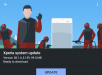








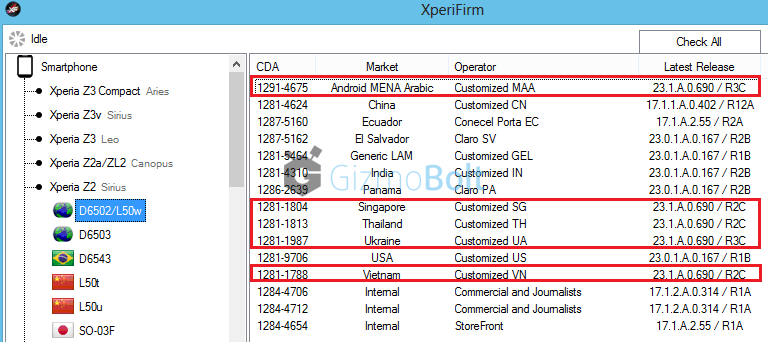
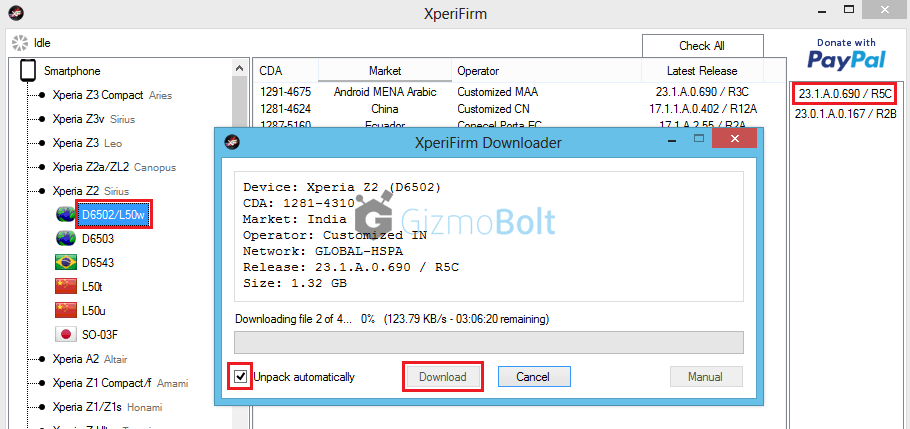
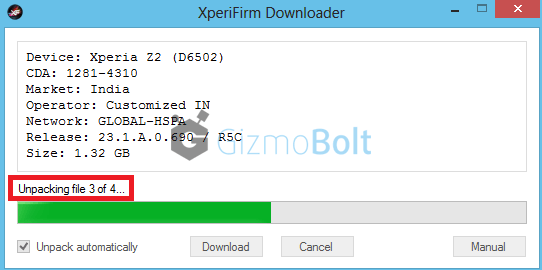
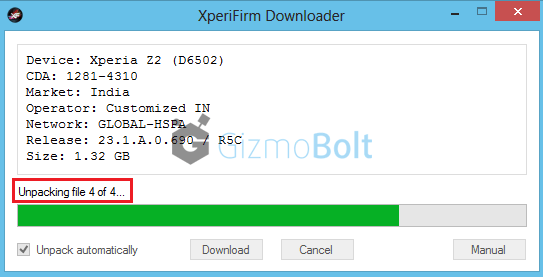
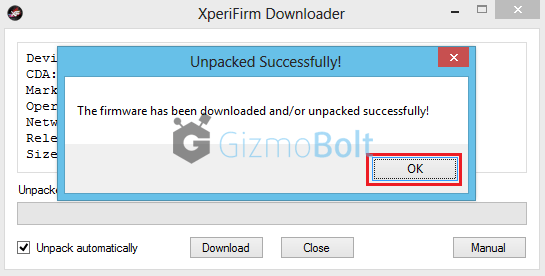
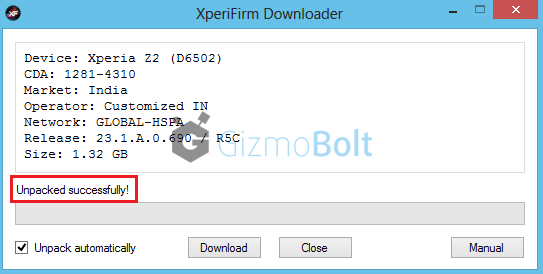

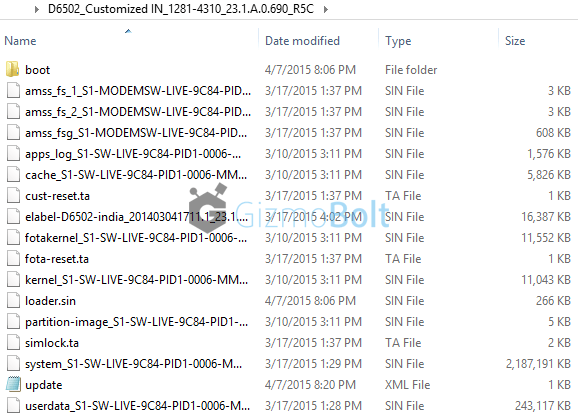
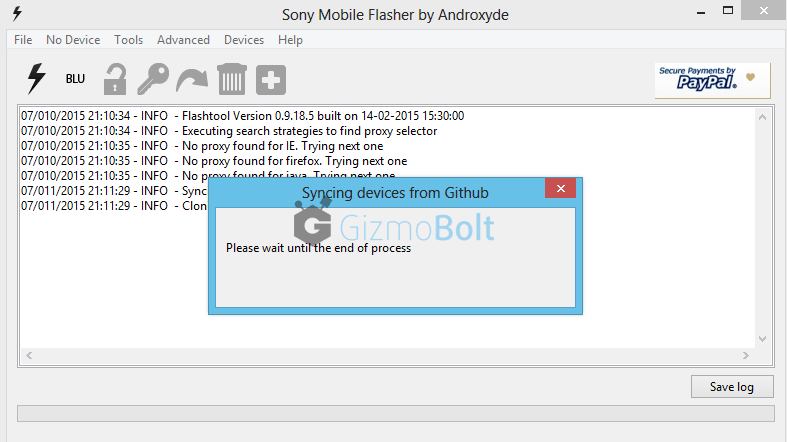
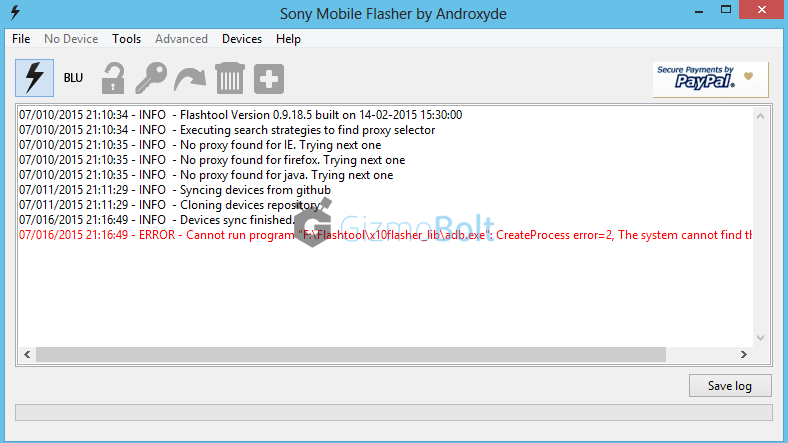
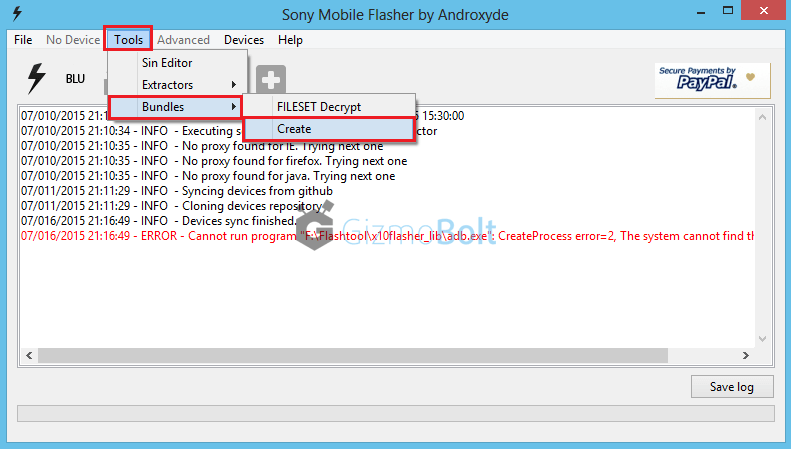
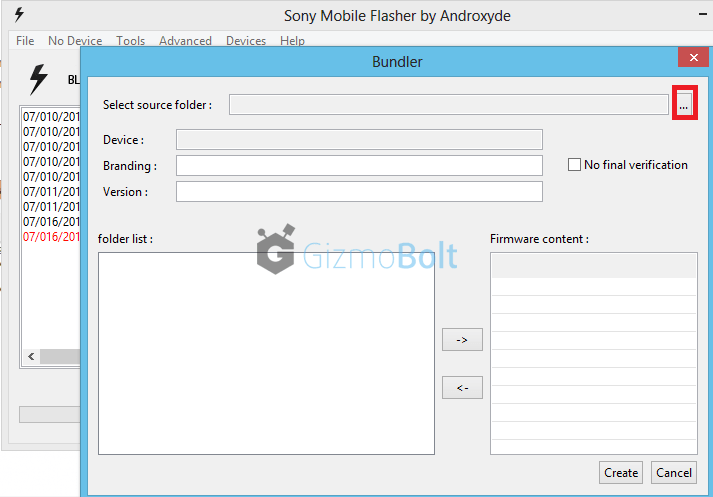
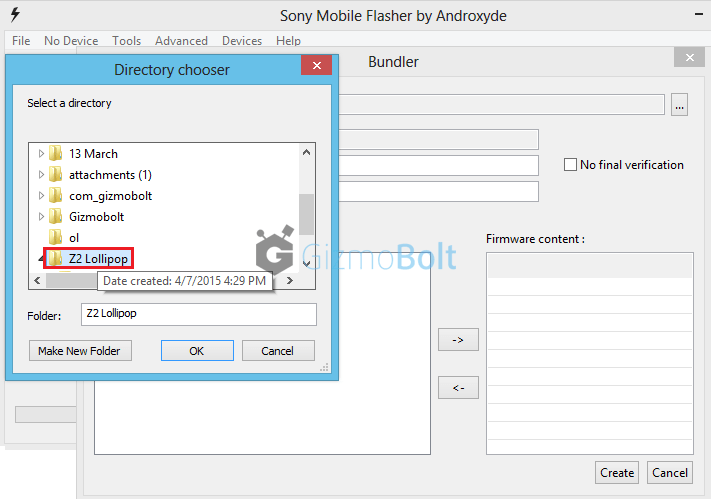
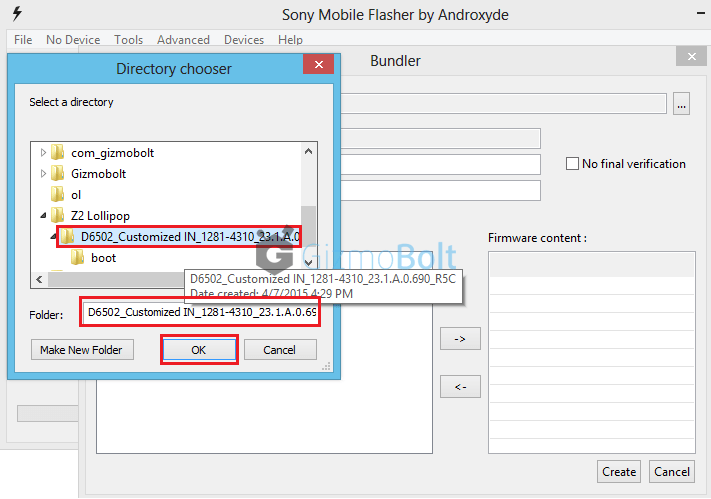
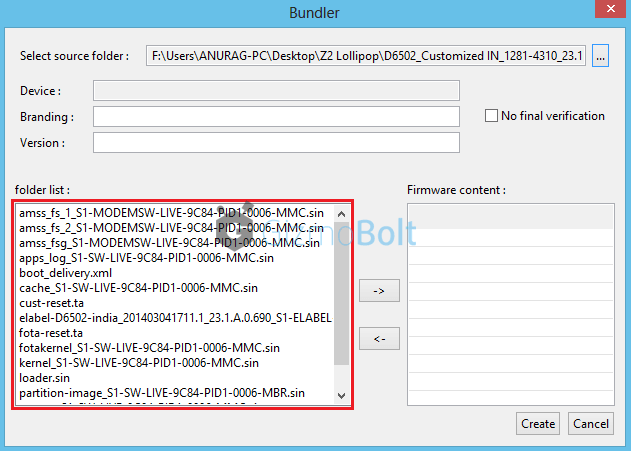
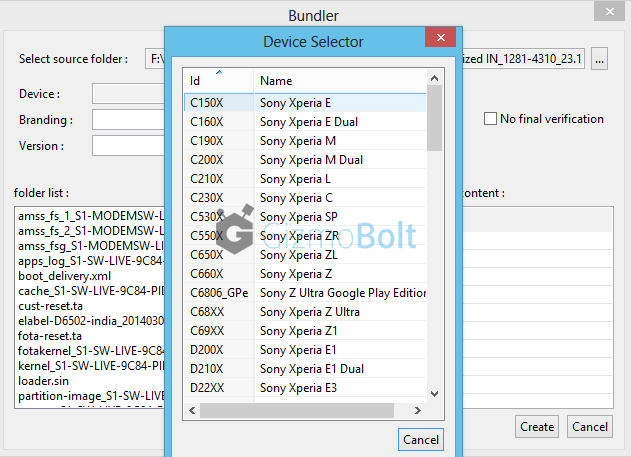
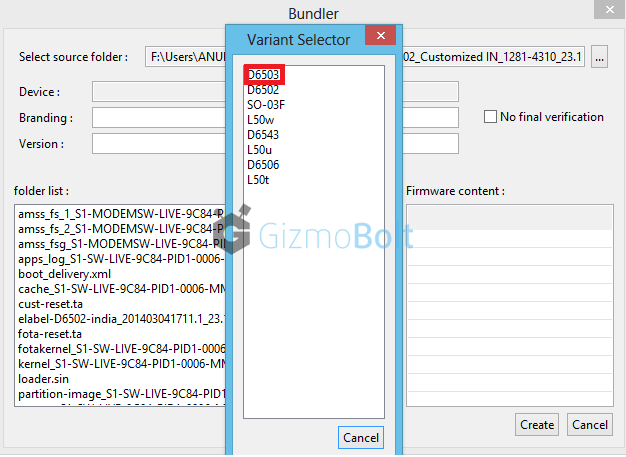
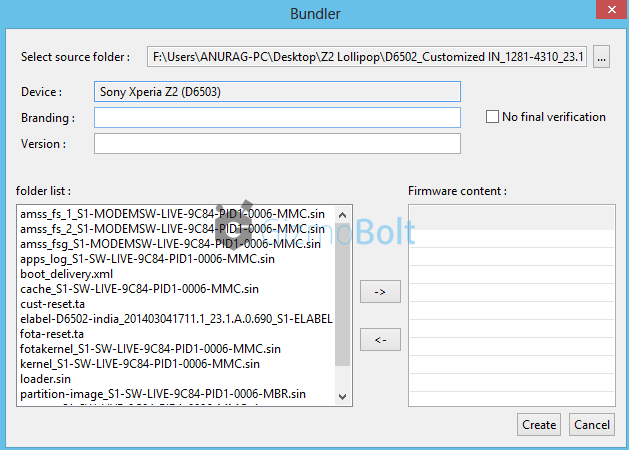
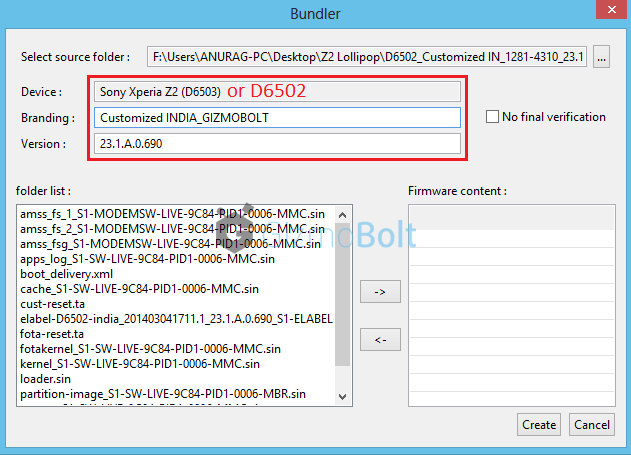
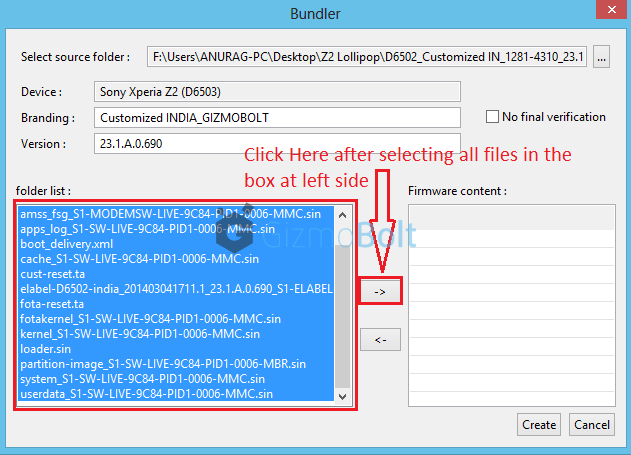
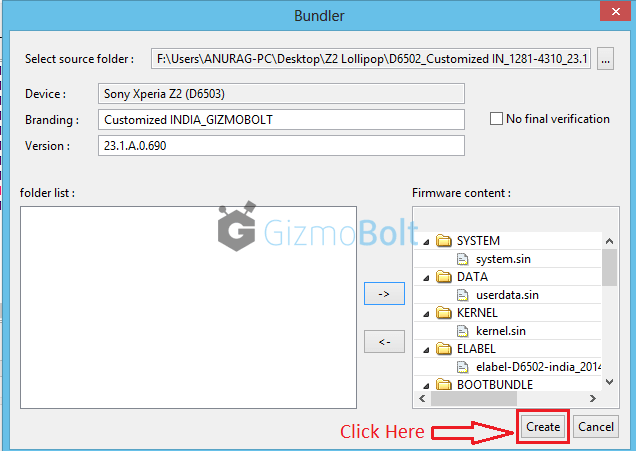
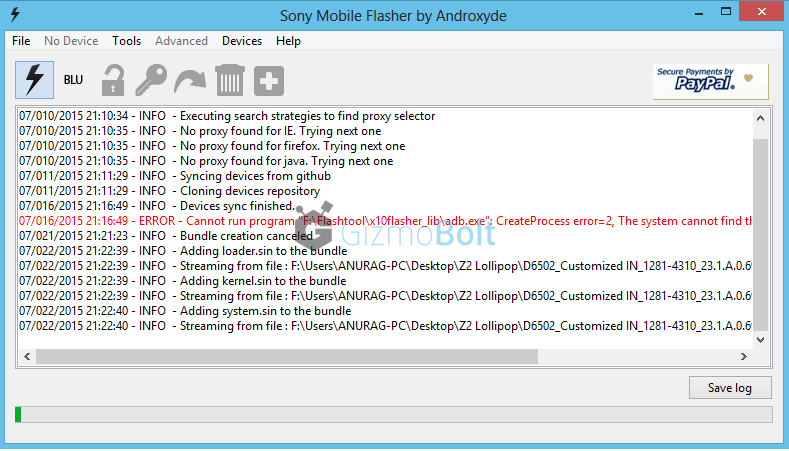
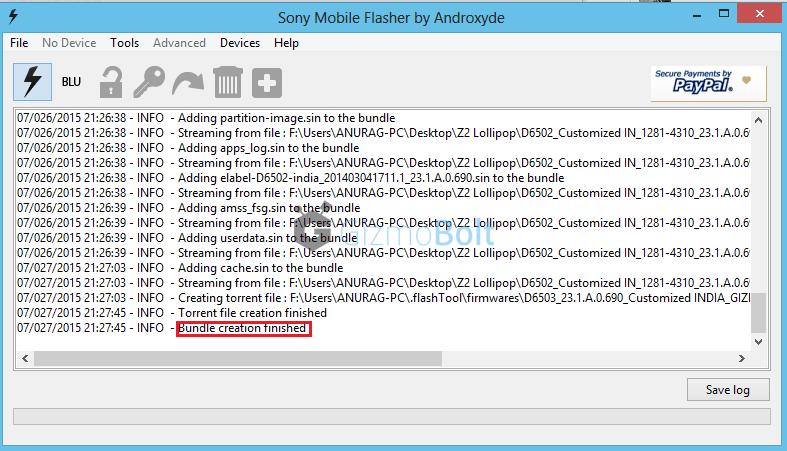
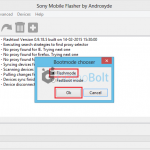
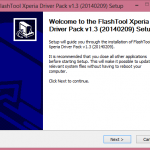



![[ REVIEW ] Sony Smartphone Tripod SPA-MK20M for Xperia Z1](https://www.gizmobolt.com/wp-content/uploads/2014/01/t3-150x150.jpg)

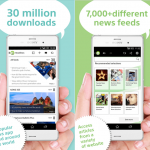
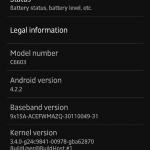







































Thank you , nice
Very useful thanks
you must do not include the .ta files
check below link:
http:// www. xperiablog. net/2014/08/16/create-your-own-ftf-firmware-files-using-xperifirm-and-flashtool-guide/
Let me look into it, including them didn’t create any issues while flashing ftf. I tried myself.
i’m in morroco what is the fimware i should download ?!!
MENA Arabic
The download got stuck at 68%!! is there anyway to resume?!
I download XperiFirm And Flashtool whitout problem and download form xperifirm for my xperia z ultra , My PC detect flashtool as spyware but it ook i th9ink
Thanks for this guide. Mine and my wife’s UK Z2 and Z3 are both flashed to .726 now 😀
Why Not include .ta files? The phone came factory unlocked sim card the new rom can block that?
can i unpack that downloaded 4 files with flashtool cuz i am stuck at upacking 4th one.
you have to manually unpack all 4 files together then.
There is a big possibility that when you use .ta files to create ftf file you will permanently damage OTA. even if you flash different software file OTA will be unrepairable.”.
On opening Xperifirm, an error message is shown “Failed to connect to the server.” but I can assure you that my internet is working absolutely fine. How do I solve this?
You need to update to the latest version, it will solve that issue.
I already have the latest version, i.e, Xperifirm 4.7.2 (which I have directly downloaded from xda – http://forum.xda-developers.com/crossdevice-dev/sony/pc-xperifirm-xperia-firmware-downloader-t2834142 ).
I have also tried using the inbuilt Xperifirm in Flashtool, receiving the same error. Thanks in advance.
Thanks a lot… didn’t see that little firmware version at the top right corner.
my z1 is bought in saudi but im in philippines, which firmware should i download?
my phone on bootup shows sim network pin and does not recognize any sim. please help. during flashing simkock.ta is igored
i am in Zimbabwe and Using experia z C6606. Which region and firmware must i download.